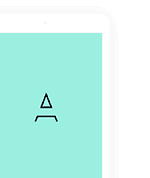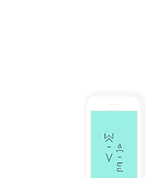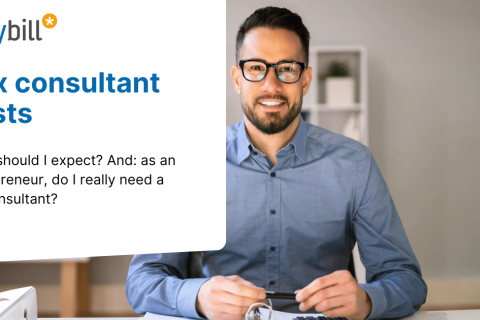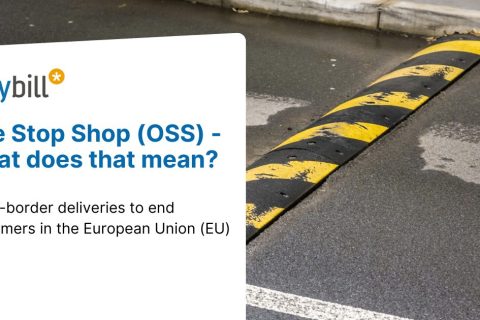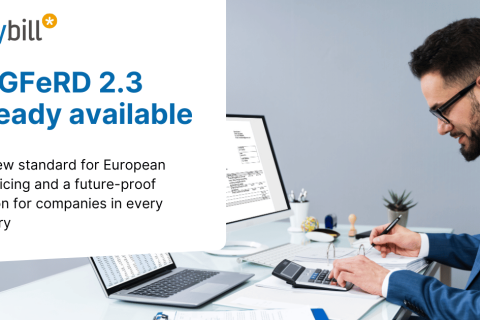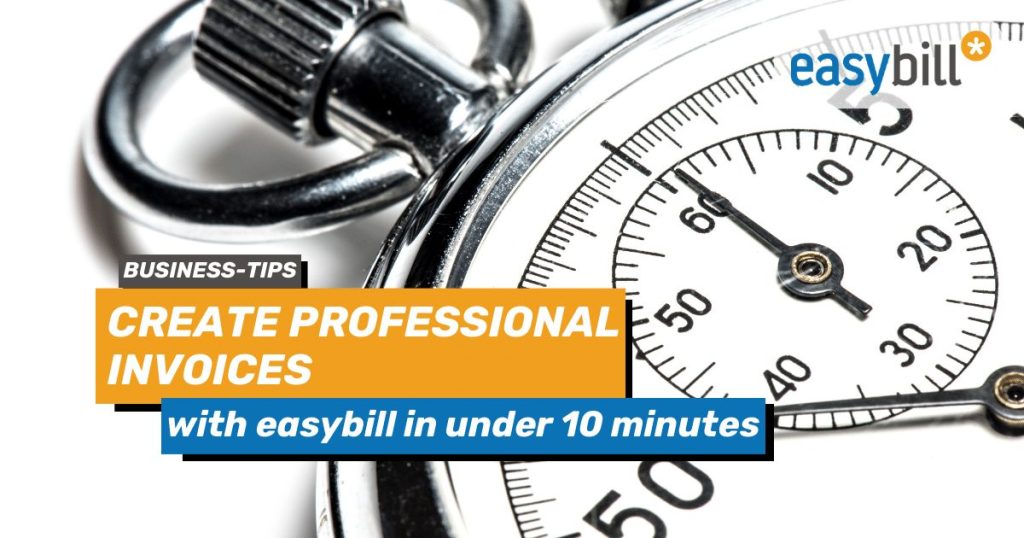
Whether you’re a startup, freelancer or established company, they all have one thing in common: they want to create professional invoices. But how do you get started or switch from your current approach, which you are not 100% satisfied with, to a better option? Is it worth the effort? We say quite clearly: Yes! Because a professional approach will always pay off for you as an entrepreneur and will bring reliability, know-how and expertise to your business.
With regard to GoBD regulations, as well as e-invoicing, which will be mandatory in the B2B sector in the near future, and also at tax level, it makes perfect sense to switch to invoicing software now.
In this blog, we explain how to create an invoice in 10 minutes with easybill.
Selecting the right template
Preparation is the be-all and end-all in the business world and therefore also for invoicing and active business relationships with your customers. easybill makes it very easy for you here. In addition to the various document types that are supported, there is not only the option of standard templates in German and English, but also the option of creating your own templates. There are no limitations in terms of languages, as all fields can be translated into foreign languages.
You are also completely free to decide on texts and wording. You alone decide whether to use the first or last name for your customers. The right template for the right customer can be a decisive tool for a long-lasting business relationship, which you should not underestimate. With easybill, there are no limits and the most important content and, above all, tax requirements are already available from the outset.
Personalization of the invoice with your branding
“I only need an invoice as a receipt for accounting purposes, the design doesn’t really matter” – a sentence that our easybill support team often hears. Free providers or even marketplaces that take care of your invoicing seem to offer an attractive service at first glance. But is it really? Is it just a receipt or a piece of paper that doesn’t matter to anyone except your accounting department?
For easybill, it’s more. Creating a professional invoice should have a higher standard and should always be seen as a marketing tool and an image for your company. That’s why you should personalize an invoice and give it a personal touch.
Include your company logo or even your own stationery to reflect your branding. Customize the font and colors or even design elements such as lines in the position area according to your ideas. Sounds complicated? Thanks to easybill’s layout editor, it only takes a few clicks to achieve a first-class result.
Insert important invoice information
In order to avoid errors in the future, you should rely on standardization. In easybill, all templates have invoice texts that can be used with standard content and placeholders. This allows you to prepare optimally for each customer, but of course you can also decide which content you really need on a case-by-case basis. By selecting an appropriate template, your content will vary.
However, creating an invoice with easybill always means using the greatest possible convenience at the same time. That’s why we provide the mandatory information for an invoice as a fixed part of the document. By setting up your account, you already fill in these fields with data that easybill uses for your documents. In terms of error prevention, you are therefore on the absolutely safe side.
Tips for avoiding errors
To ensure that you create professional invoices, you should make sure that you focus on avoiding errors right from the start. Automation is the preferred solution here, or ready-made templates including all texts. Manual intervention in the creation of data and documents always harbors a certain potential for errors. easybill aims to relieve you completely and take these worries away from you.
However, if you decide to create your own texts, which is of course your prerogative, check for spelling mistakes when creating texts or use the standard easybill templates. Check all wording and the selection of the template for automated invoice creation again. Then nothing should go wrong.
Dispatch and tracking of the invoice
You can also find step-by-step instructions for creating and sending invoices in easybill in the easybill Help Center. After creation, which is done in just 4 steps, you have the choice of dispatch. When sending invoices manually, you can choose between sending them by e-mail free of charge or by post or fax for a fee. For e-commerce merchants and users of the easybill Import Manager, e-mail dispatch can even be automated.
Regardless of which method you choose, you will receive feedback directly in your account as to whether the dispatch was successful for tracking purposes. Always keep an eye on outstanding invoices so that you can start a dunning process in good time if the payment deadline cannot be met.
Read also:
easybill feature: document versioning for legally compliant action
Update for more convenience: DATEV Rechnungsdatenservice 1.0
Which documents can be created with easybill? (german help center)